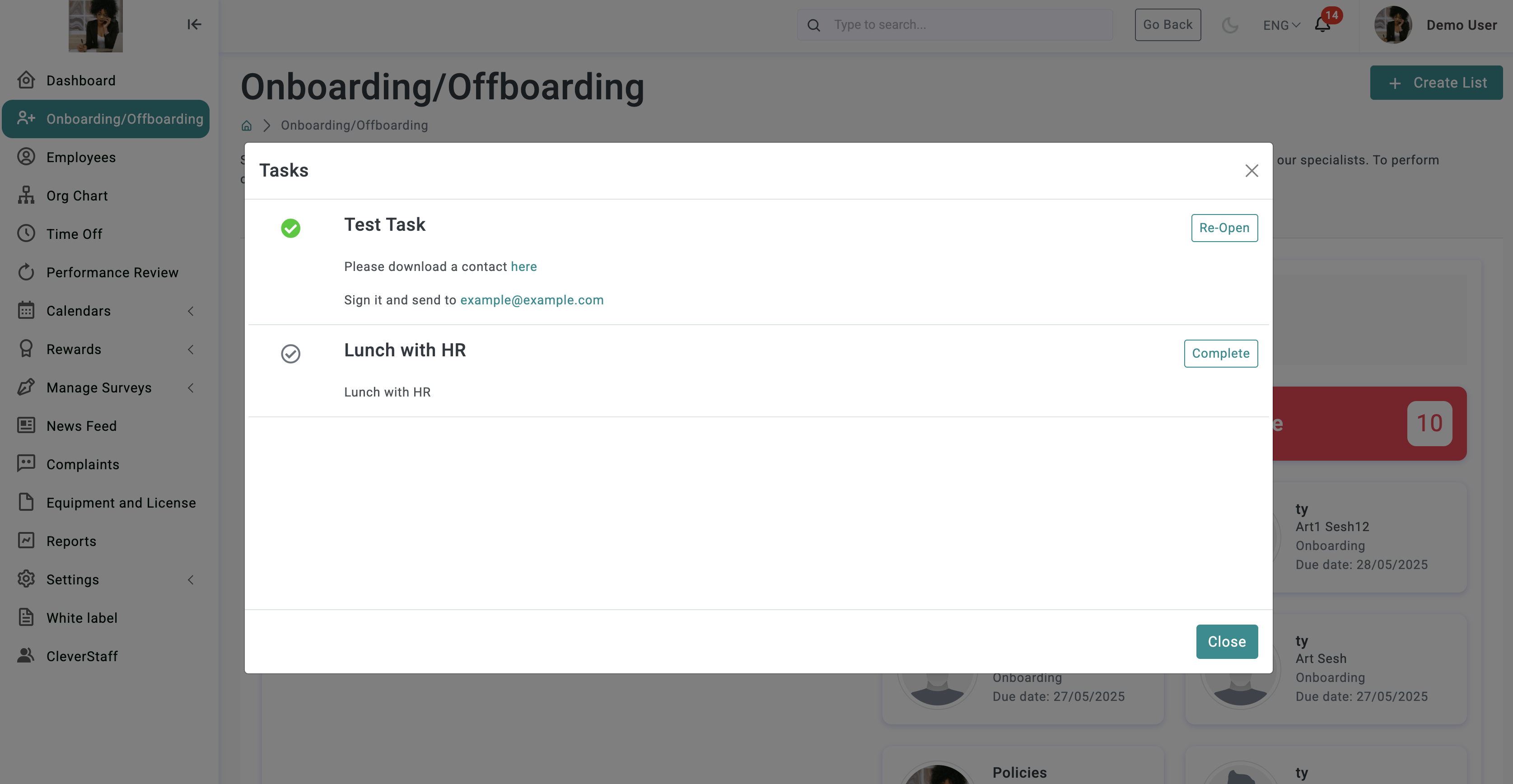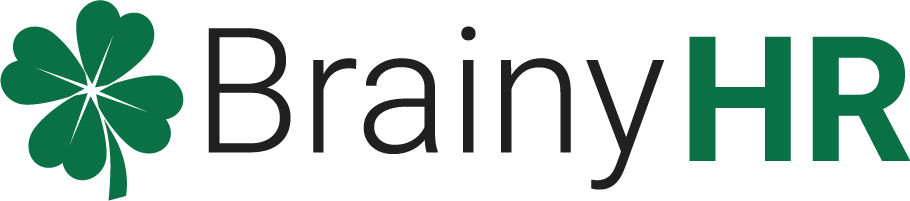To create a new task list open On/Offboarding page. Click on the Templates of Tasks tab.
Click on Create List button in the top right corner.
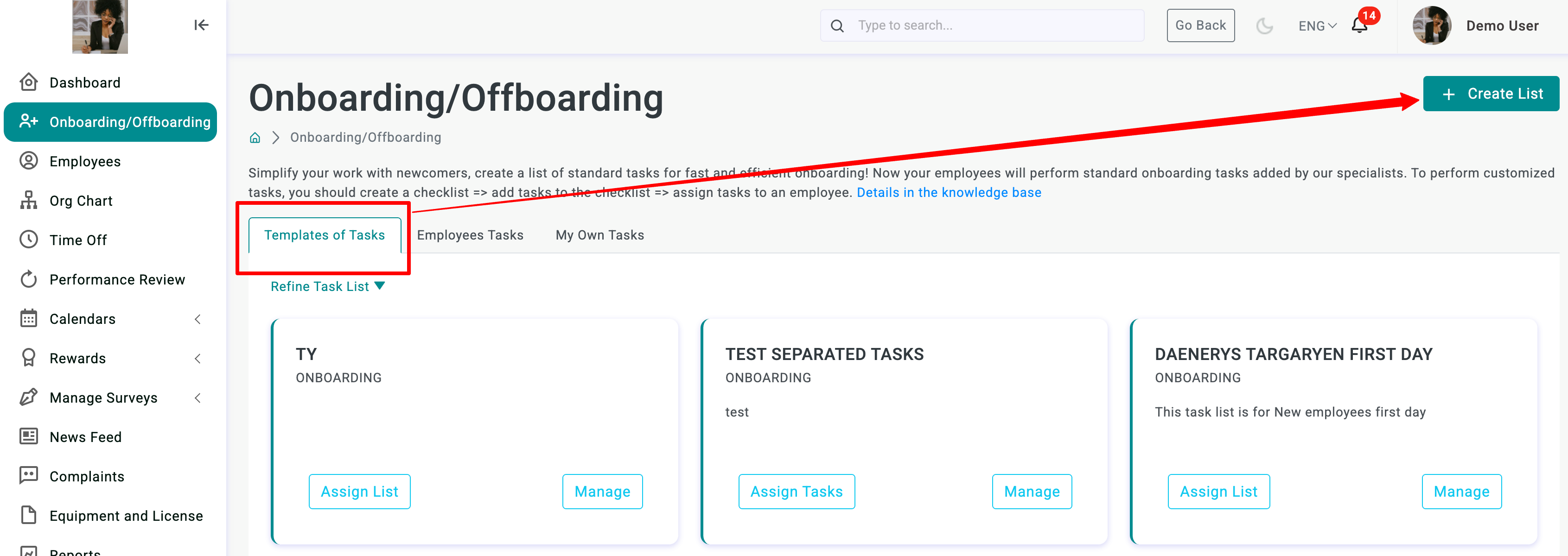
In the new page choose a Category (Onboarding or Offboarding), choose List assignment type (Whole list - the task list will be assigned to employees in its entirety, with all the tasks included in it or Tasks separately - tasks within the list can be assigned separately), name it, and give a description.
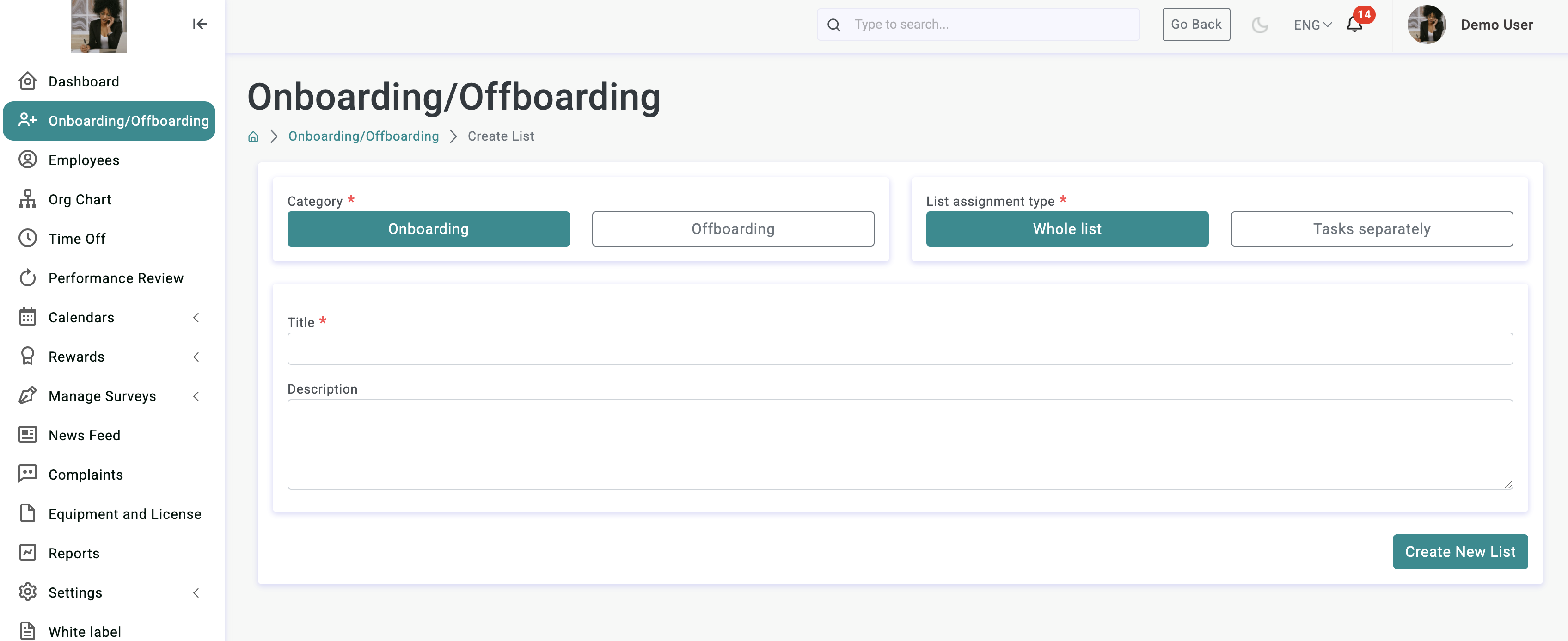
Click on the Create New List button.
A new list is created and a block for adding tasks to the list will appear below.
Click on the Add Task button to add new task.
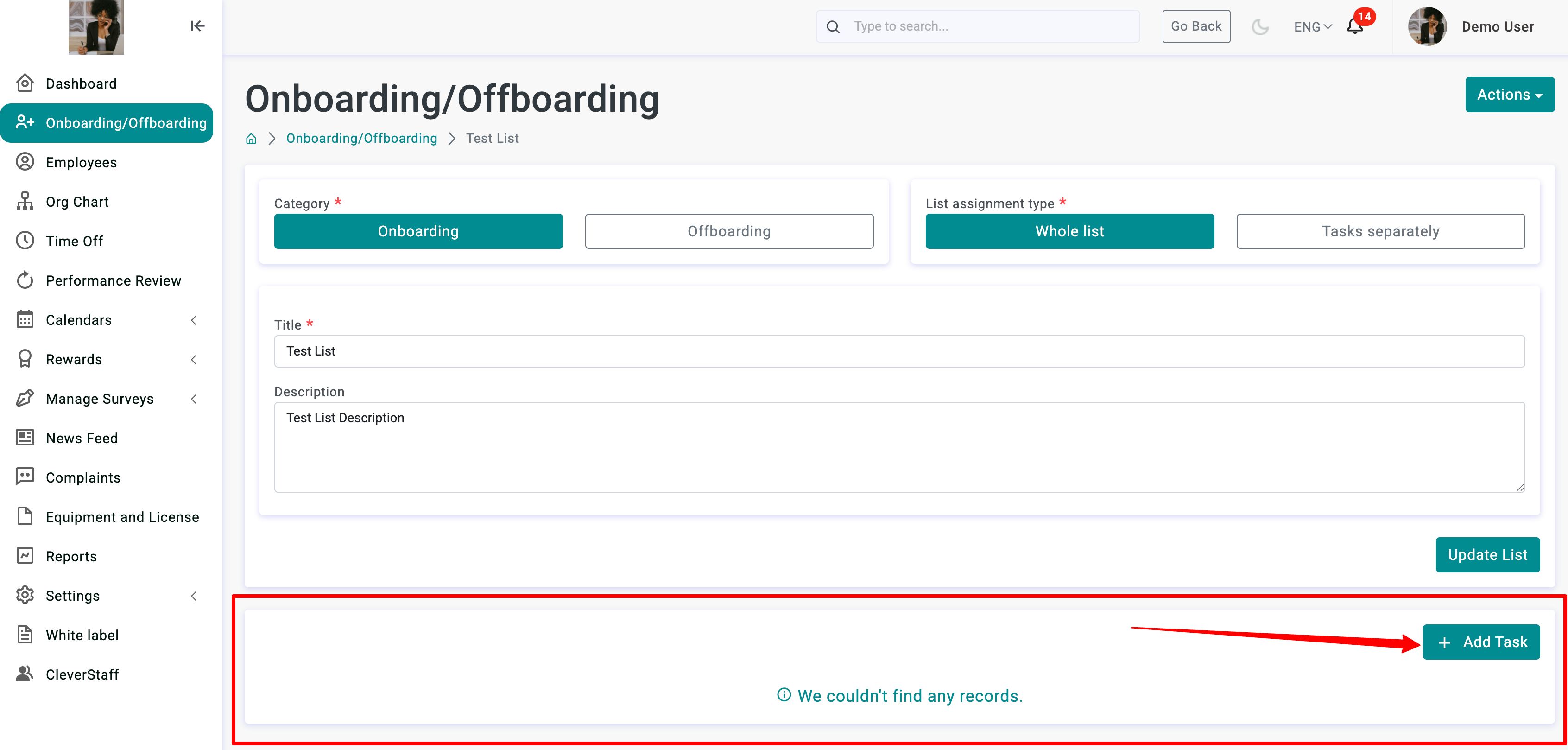
Add a title and task description.
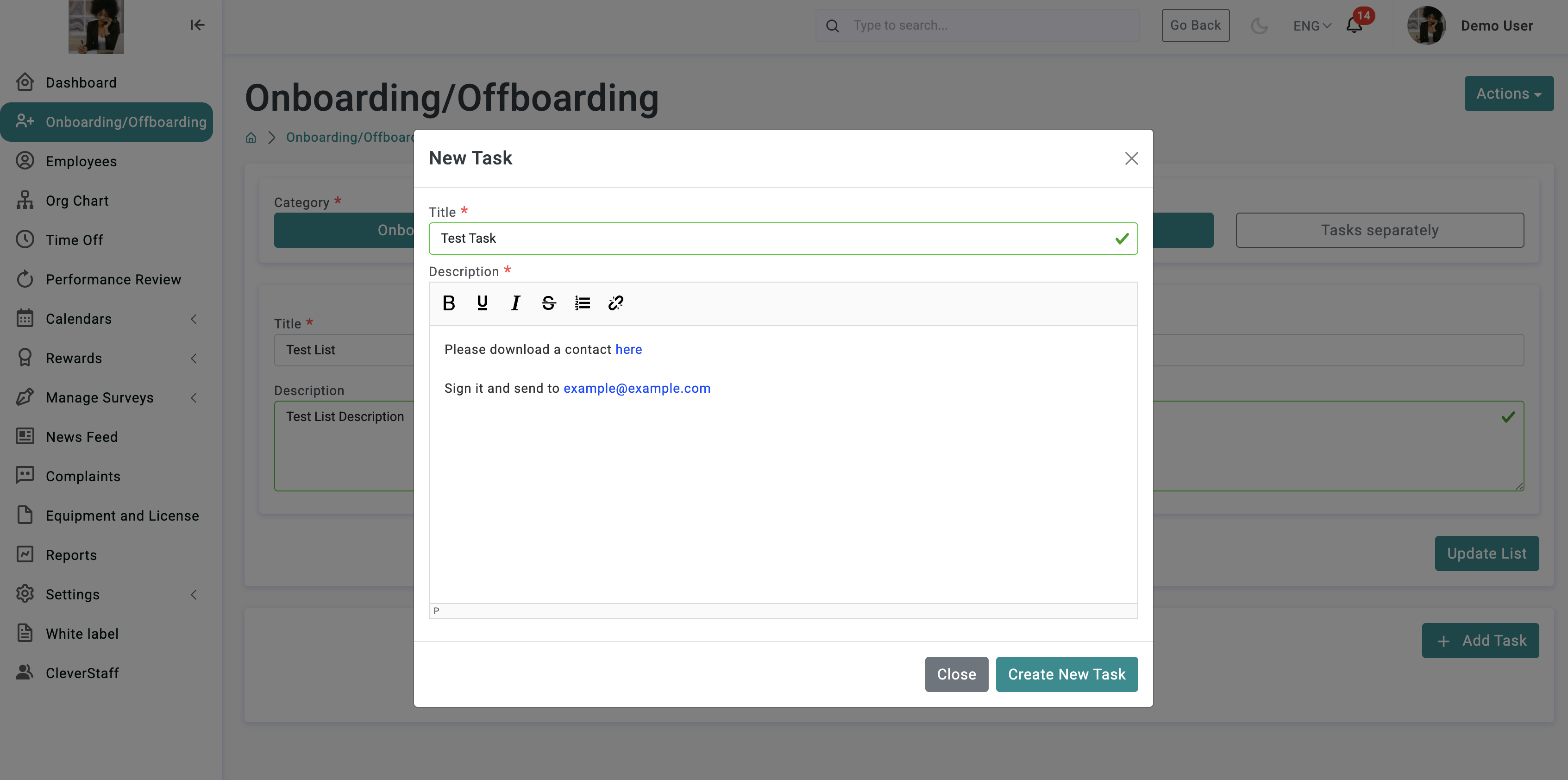
You can add links to download documents etc.
New tasks will be shown in the list.
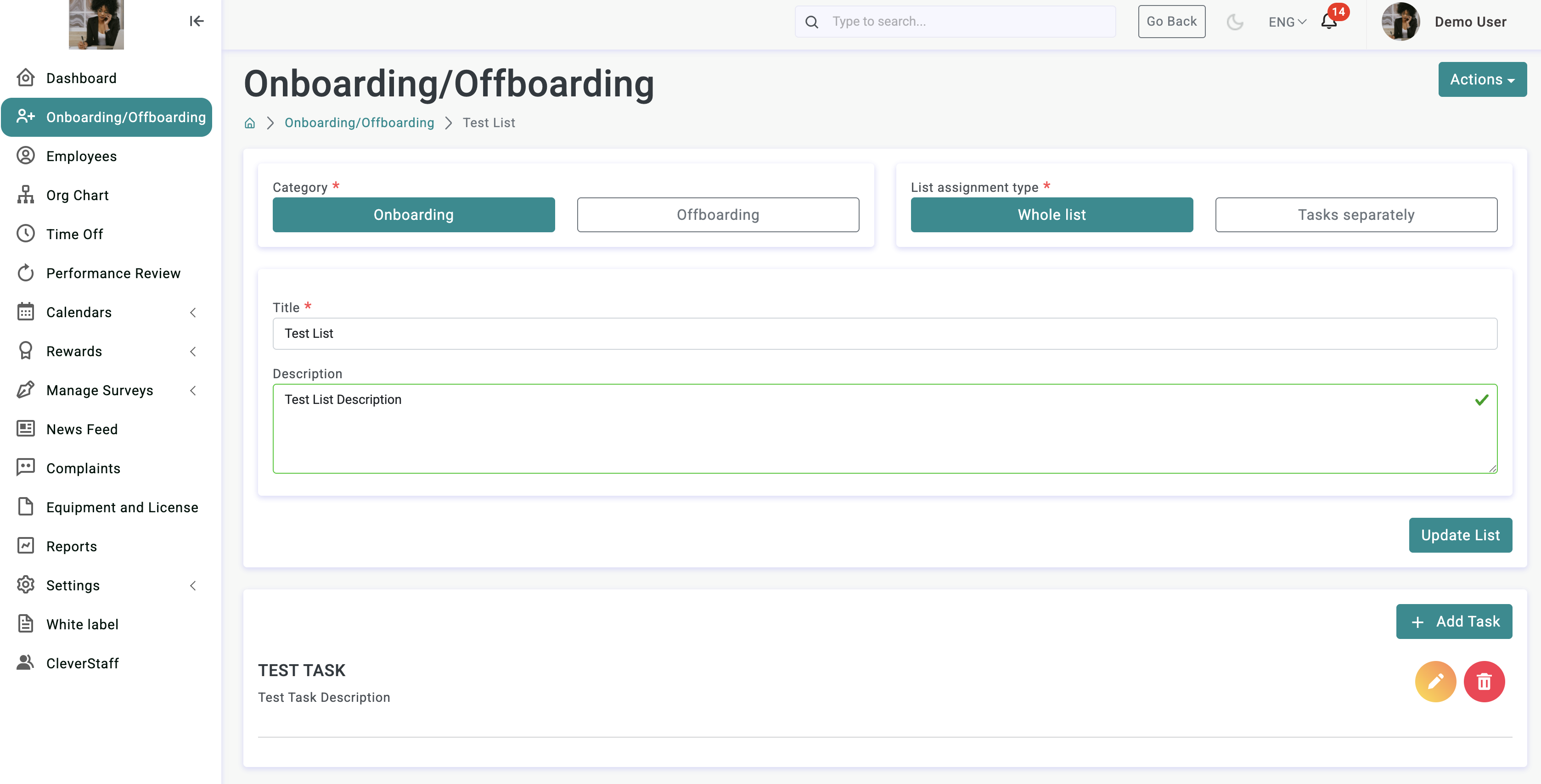
Admin can edit/remove tasks.
If you selected List assignment type as Tasks separately when creating the list, then opposite each task you will see an additional button for the ability to assign the task to an employee.
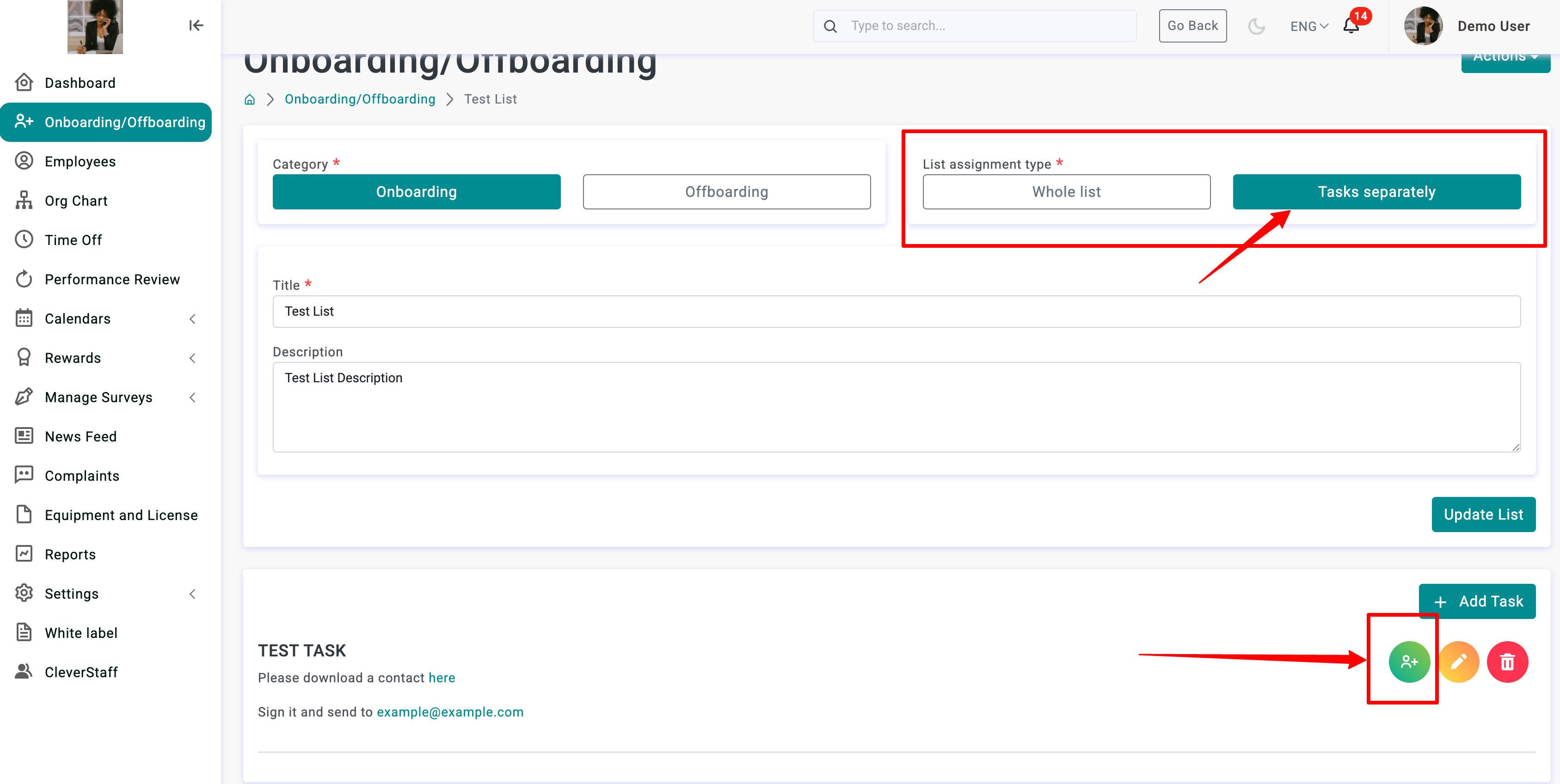
IMPORTANT!!! To remove the task list you need to remove tasks first.
To duplicate or remove the task list click on the Action button.
Click on the Manage button to view/add/edit tasks.
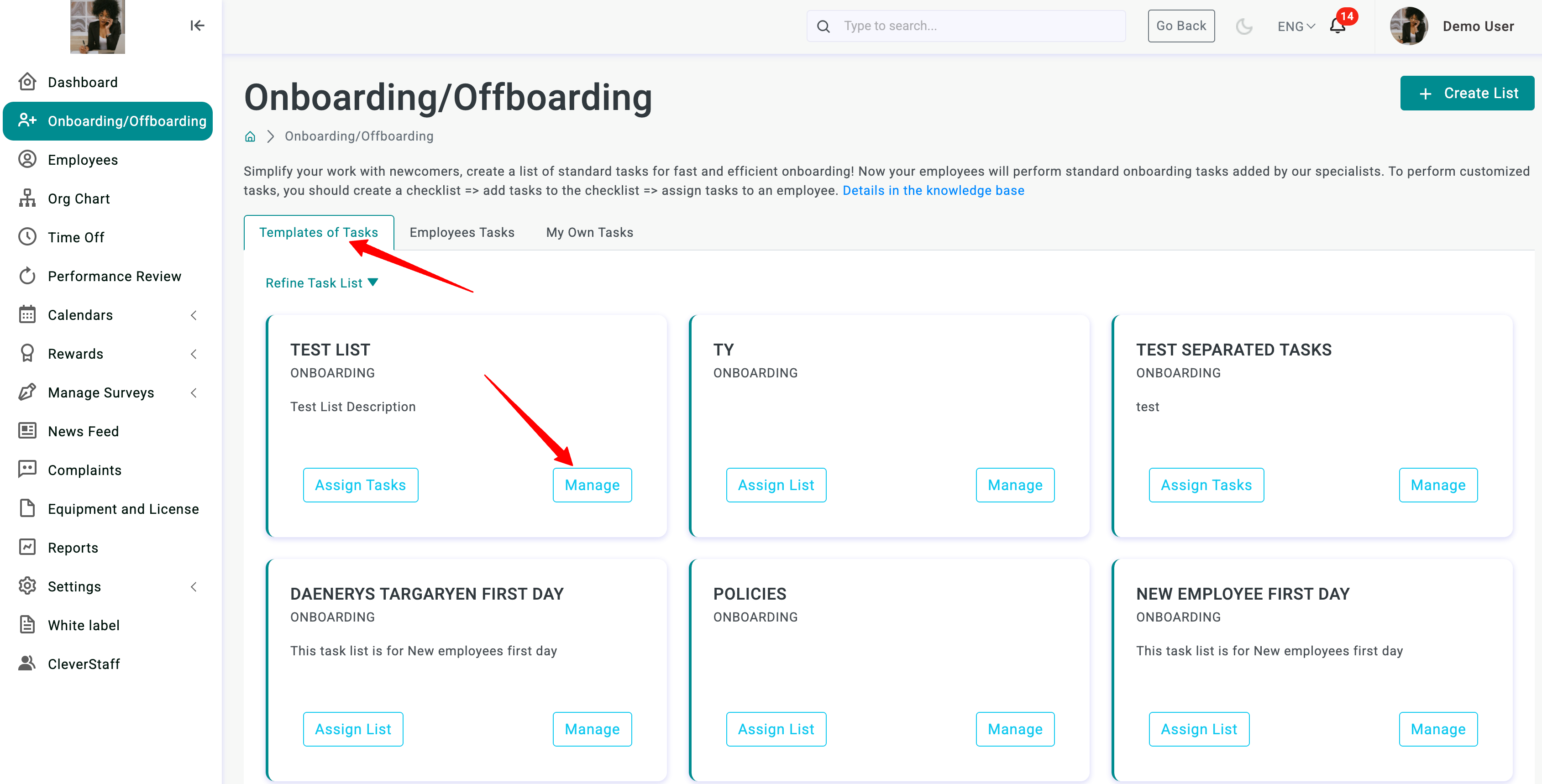
To assign tasks to employee(s) click on the Assign List button (if List assignment type was selected as Whole list) or Assign Tasks button (if List assignment type was selected as Tasks separately).
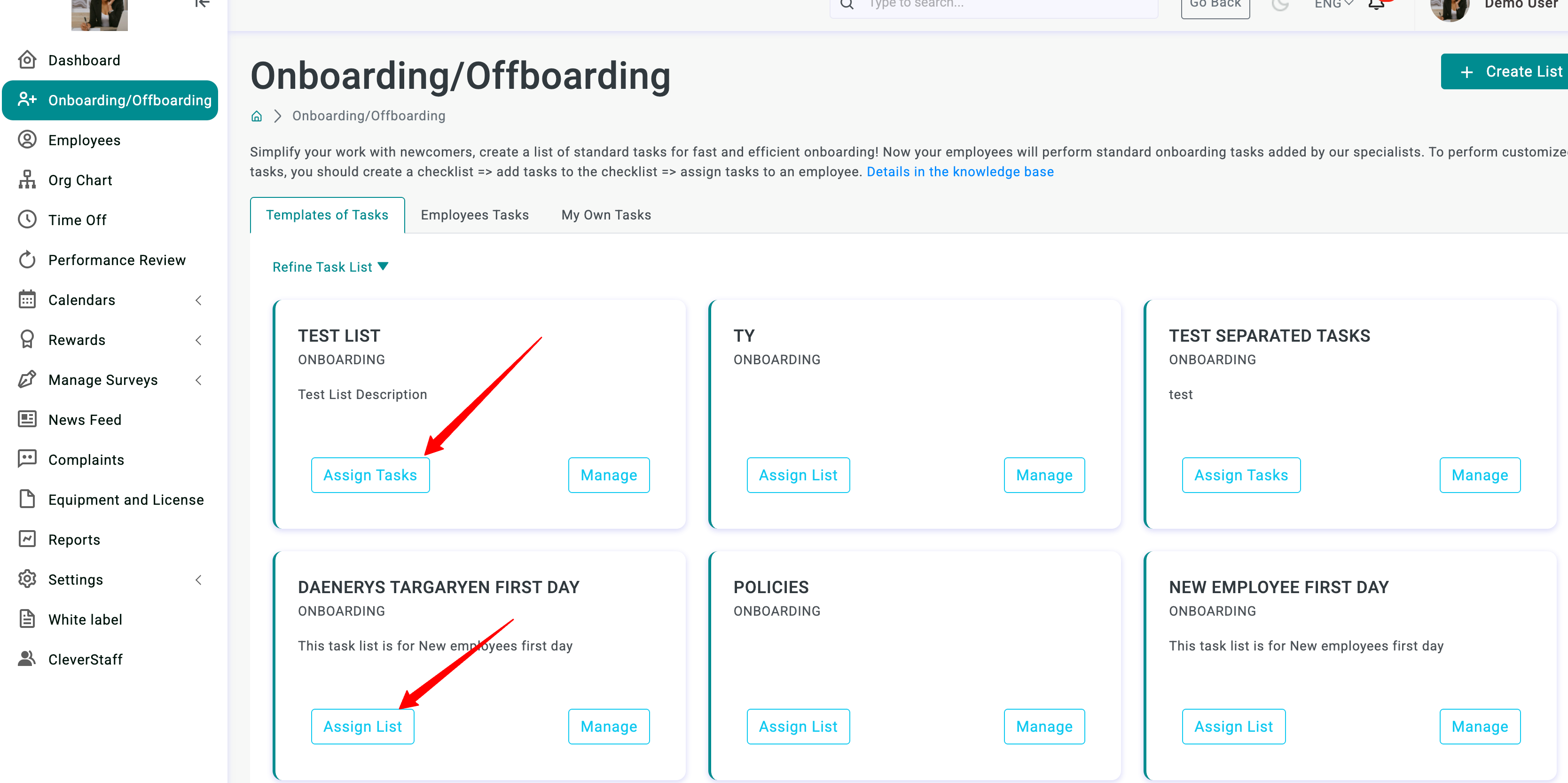
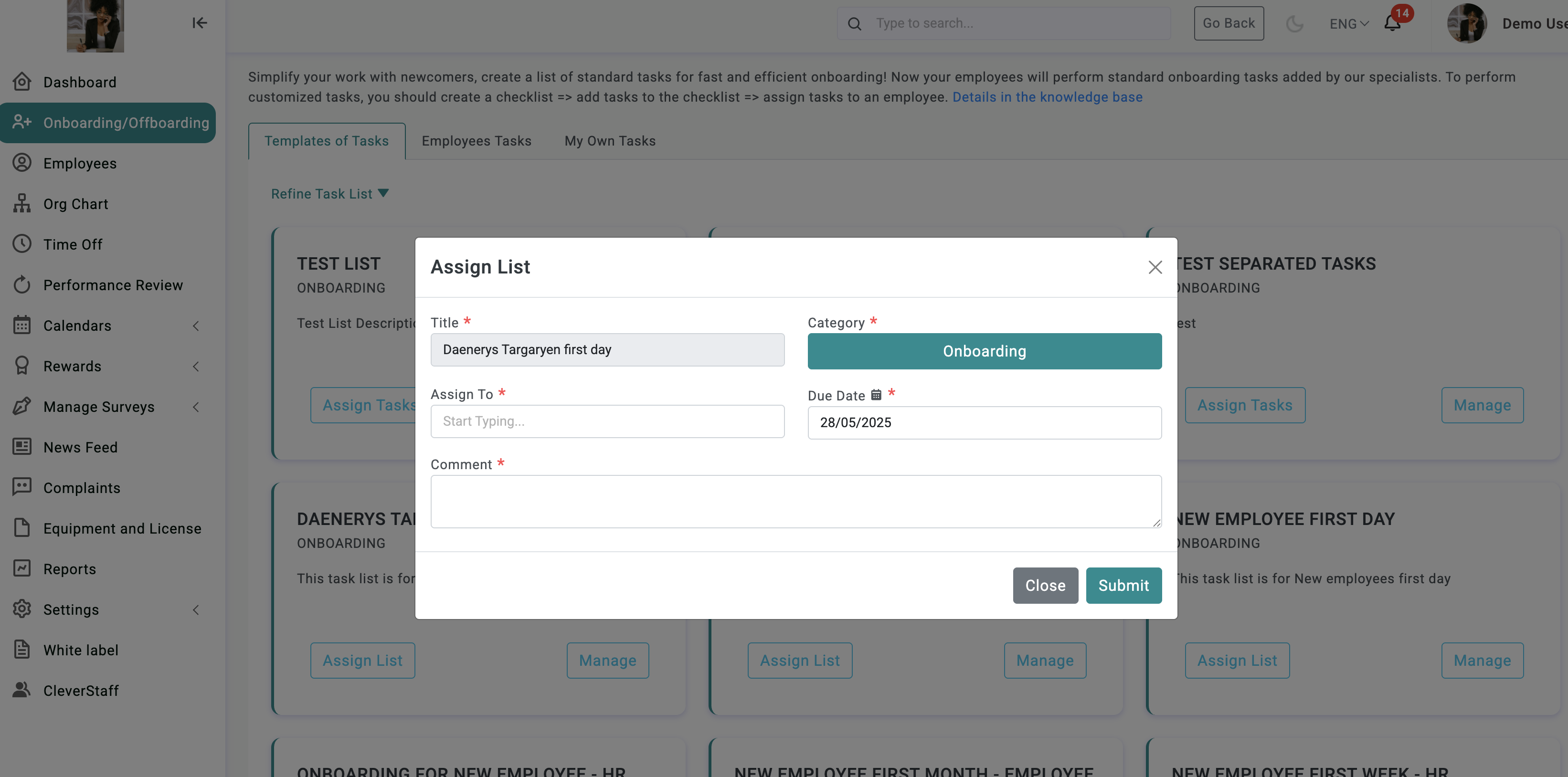
If the List assignment type was selected as Tasks separately, then by clicking on Assign Tasks you will be taken to the tasks page and will be able to assign each task separately. To do this, click on the button for assignment and the same pop-up will appear. The actions for assignment are similar.

In the new pop up choose an employee. Just start typing and in dropdown choose an employee (or few employees).
Add a comment. This is a required field because this comment will be added to the email to notify employees about new tasks.
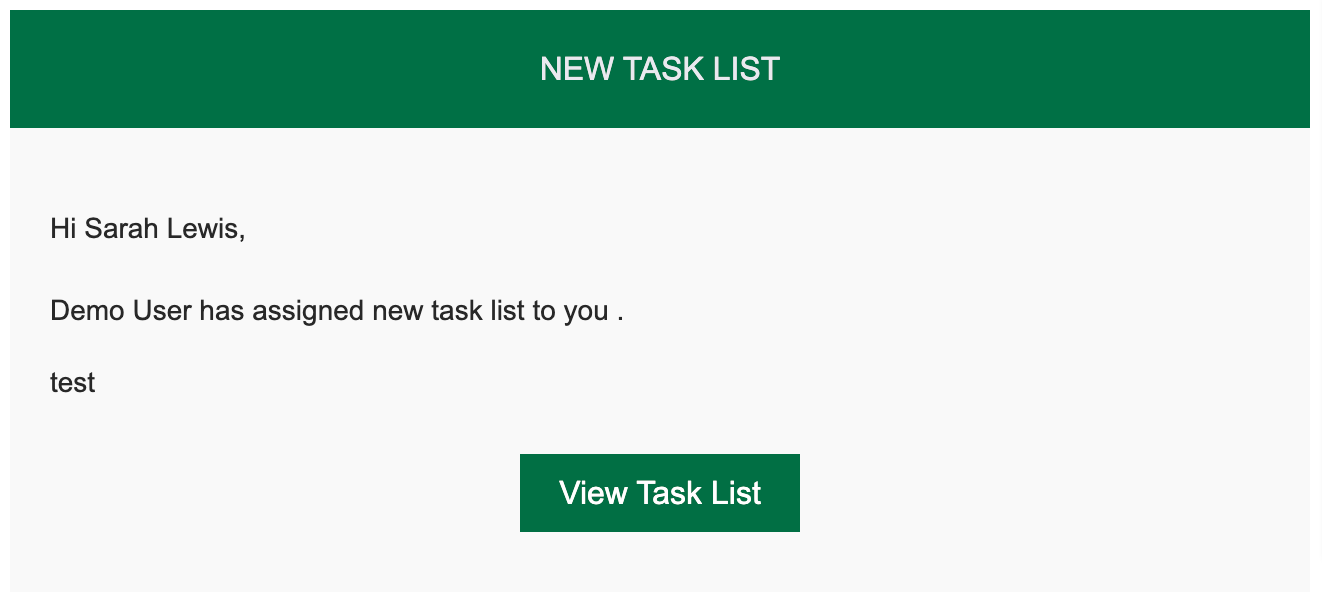
By clicking on this link employees will be redirected to their tasks list board.
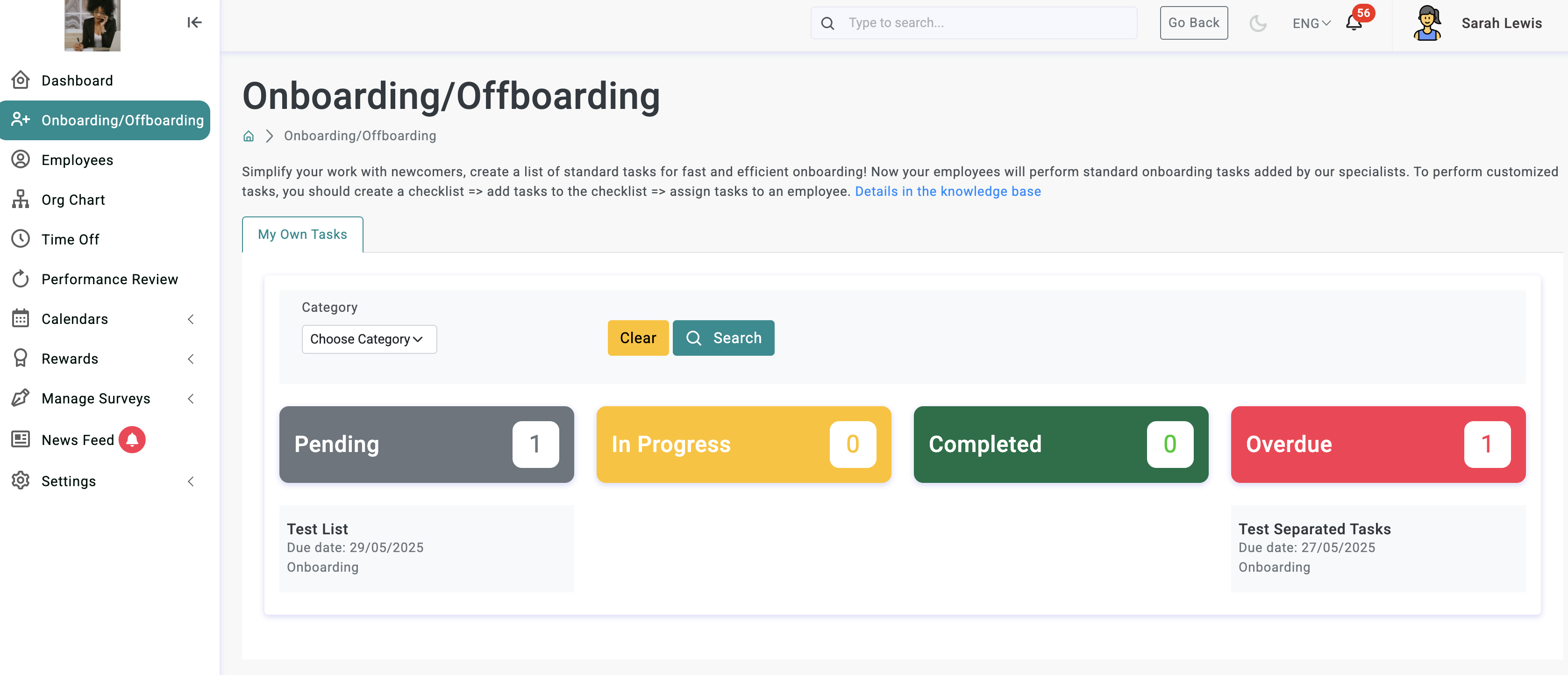
All new tasks will be shown in Pending Column.
Once the employee starts working on the tasks and complete at least one task, this task list will be moved to In Progress Column.
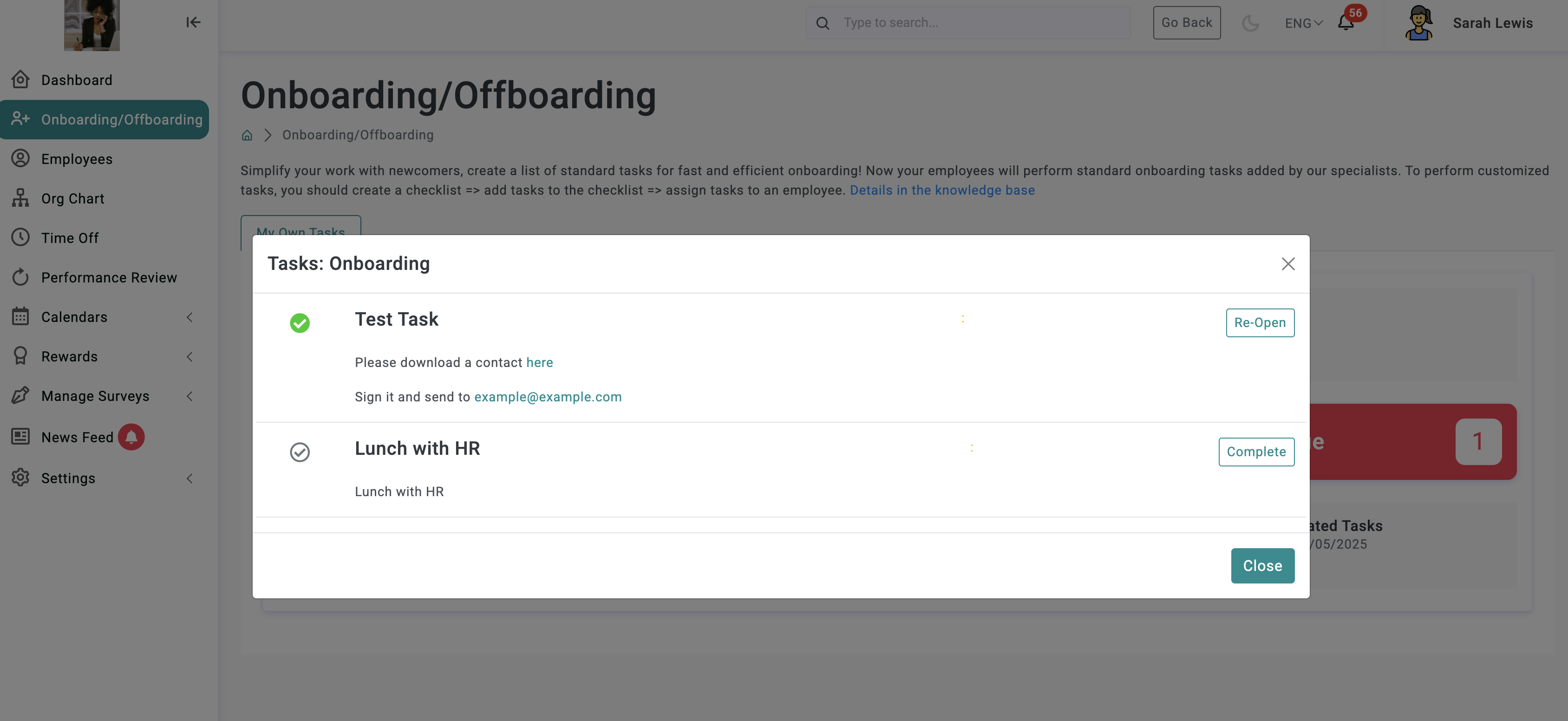
After all tasks are marked as completed, the task list will be moved to the Completed column.
All overdue tasks are shown in the Overdue column.
The manager will see all employees' tasks in the Task List column.
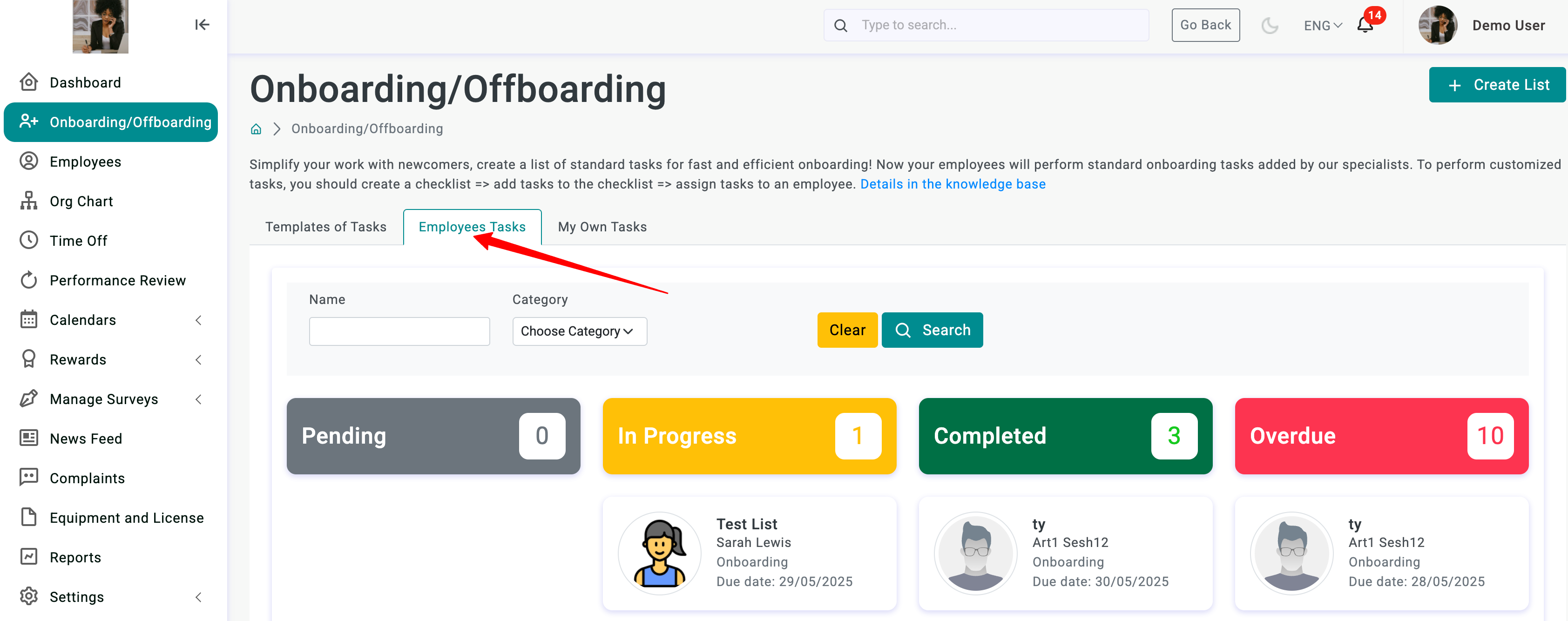
It allows to control work and help employees to complete their tasks on time. Managers can complete or re-open tasks for employees if need and can see the progress by clicking on the task list.