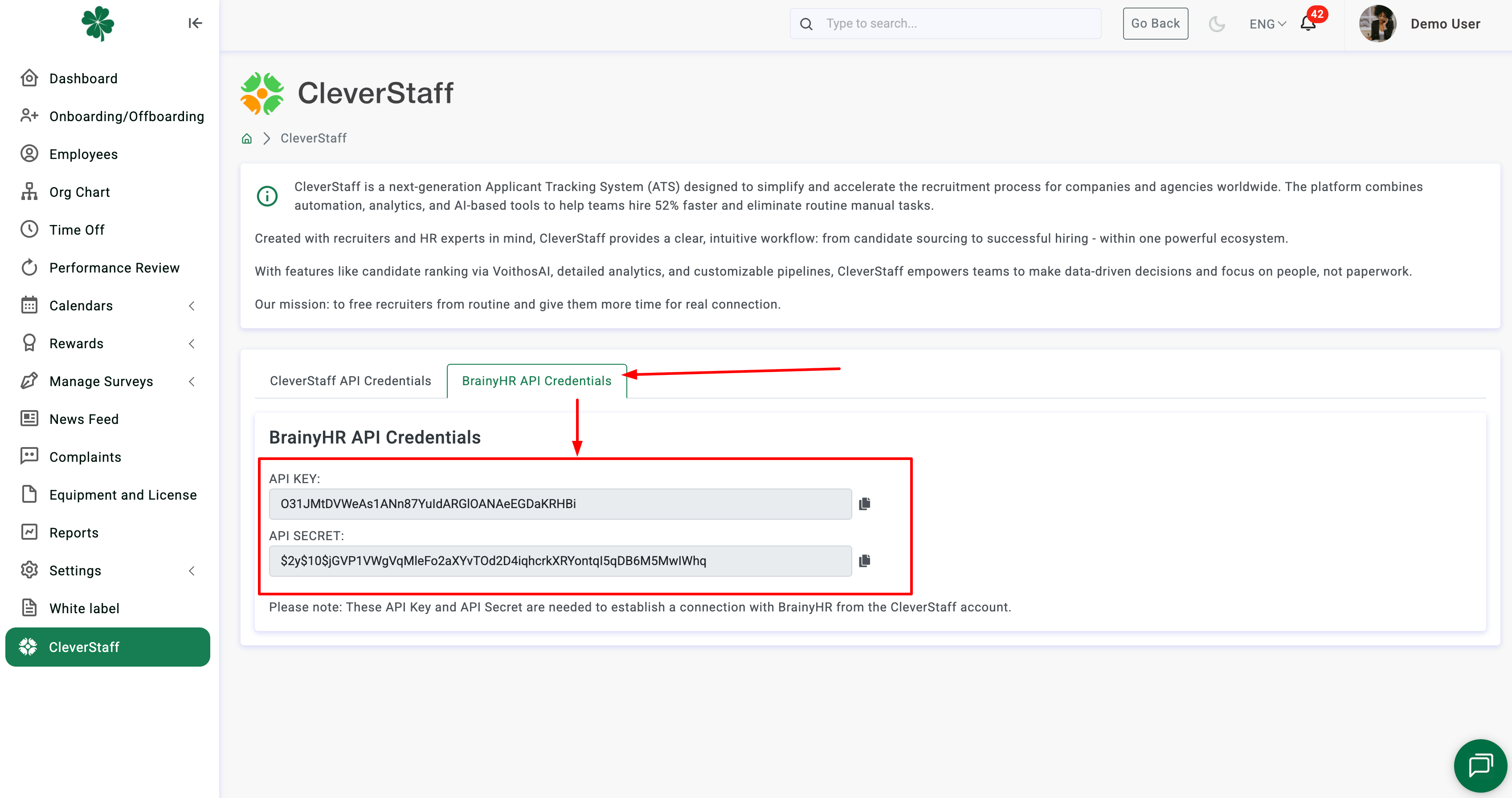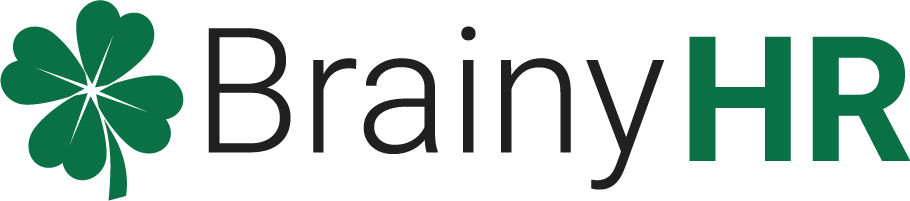BrainyHR integrates with CleverStaff, the Applicant Tracking System (ATS), for convenient data exchange.To configure the integration between BrainyHR and CleverStaff, complete the following steps:
1. Ensure that the appropriate permissions are enabled for the employee role that can manage the CleverStaff section. To do this, go to Settings -> Permissions, select the role you want to grant permissions to manage the CleverStaff section, click Edit Role, and select the Role Resources tab.
Select all the options you want to allow the role.
Don't forget to save the settings.
If you're creating a new role, select these permissions immediately upon creation.
Afterwards, the CleverStaff menu item will appear and become accessible in the sidebar for employees with this role.
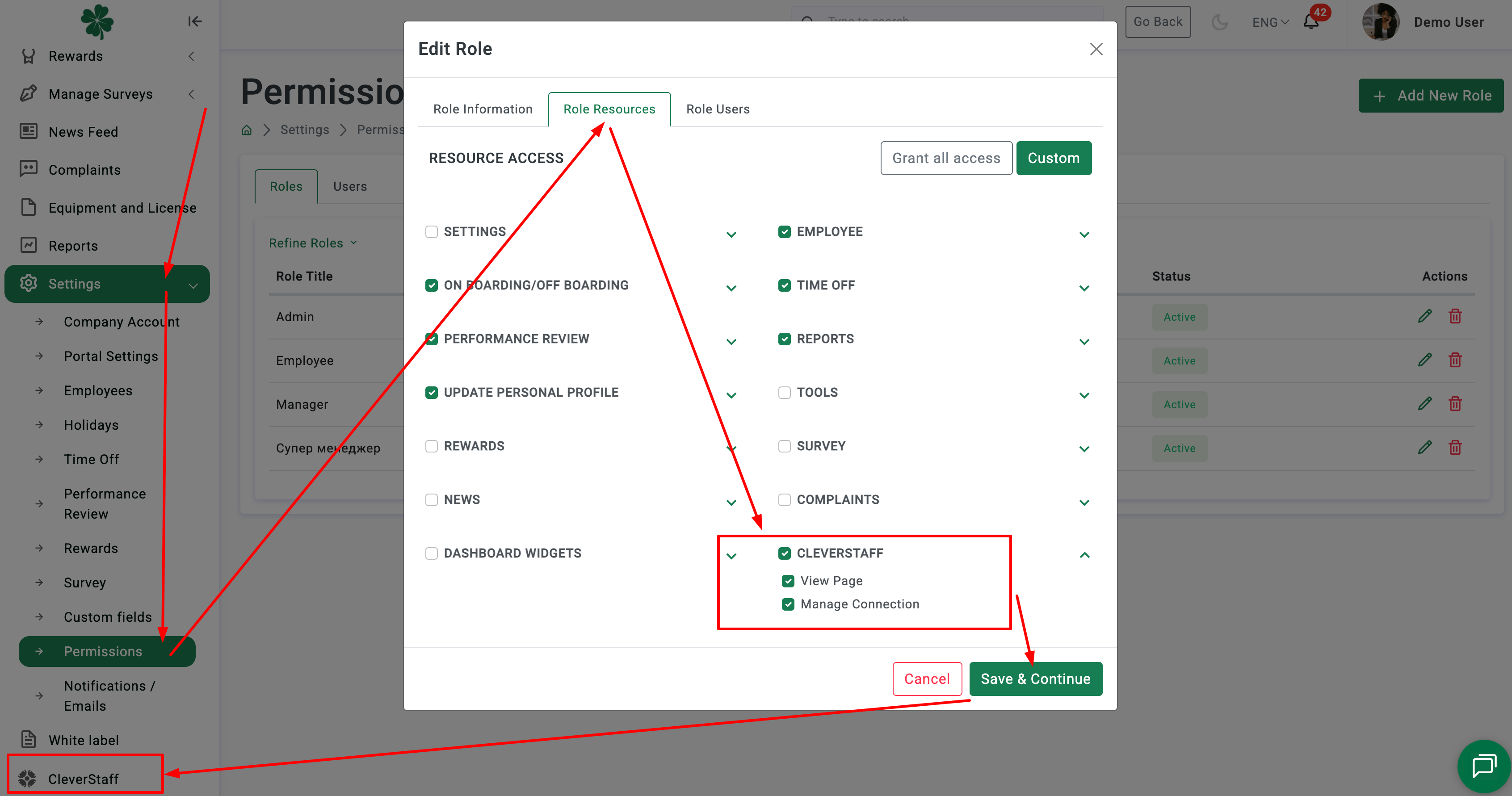
2. In the CleverStaff section, you will have several options for connecting your account to CleverStaff.
2.1 If you already have a CleverStaff account, you can obtain an API KEY from CleverStaff, which they will provide to you (if you have any questions about obtaining an API KEY from CleverStaff, please contact their support team separately).
Paste the CleverStaff API KEY into the appropriate field on the settings page and click Connect.
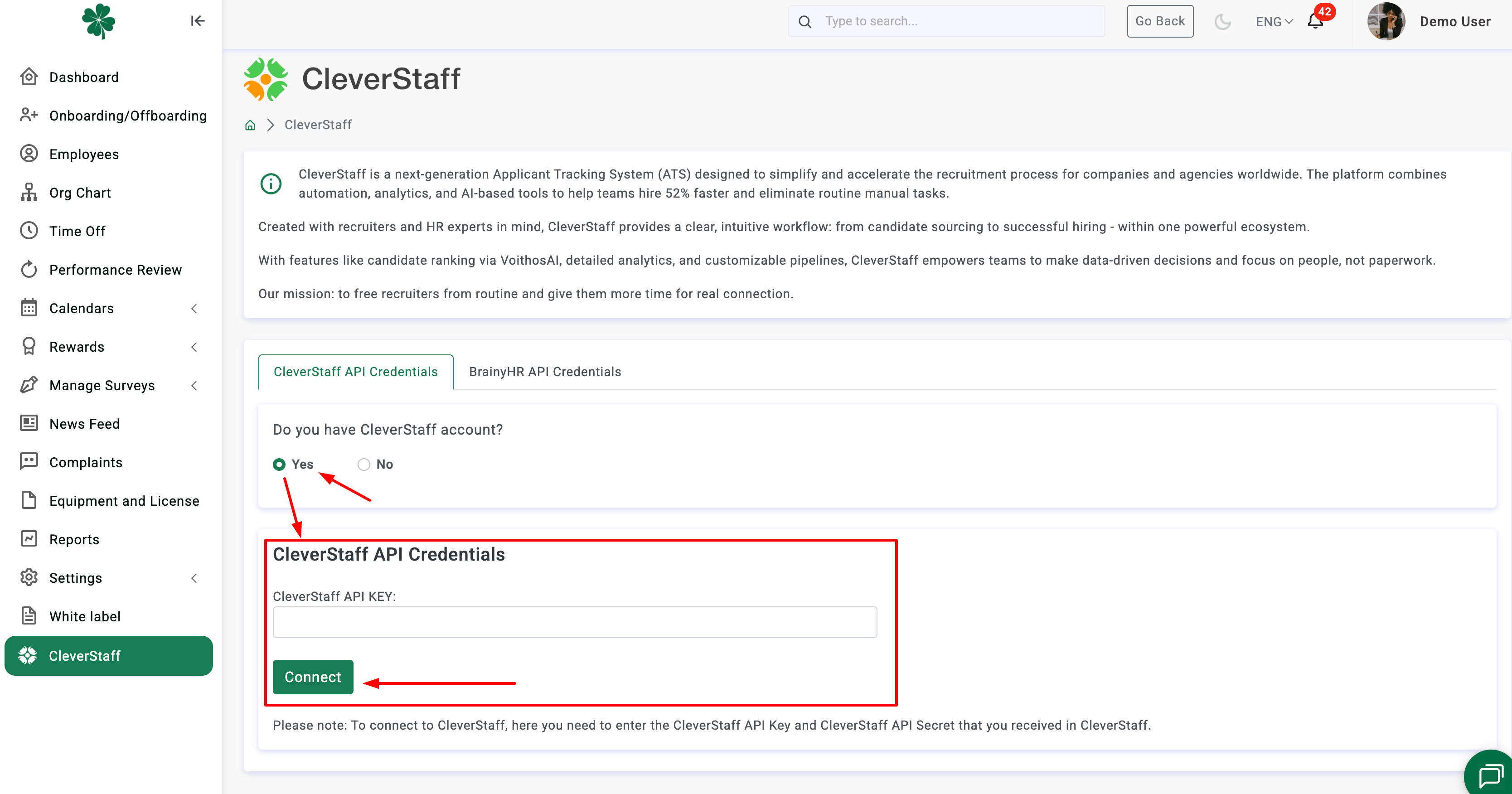
You will then see a message confirming the connection has been established.
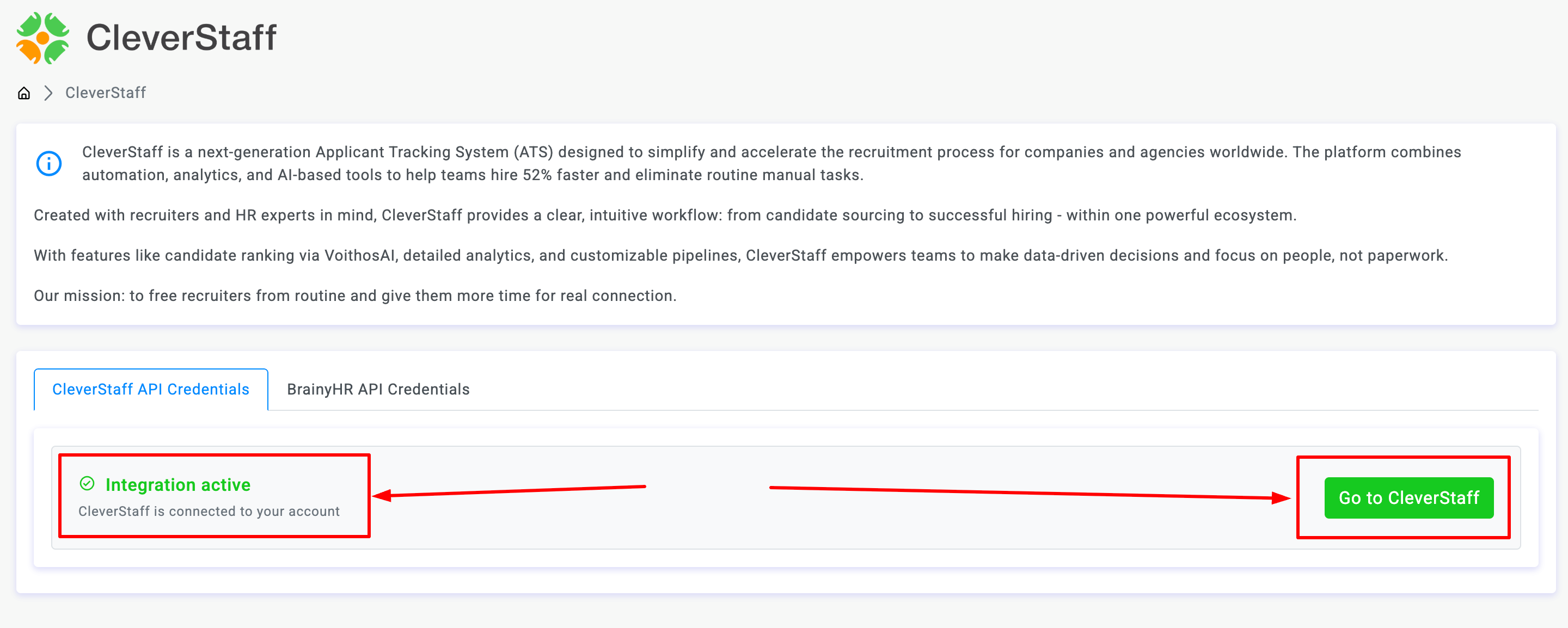
2.2 If you do not yet have an account with CleverStaff and you want to create one, then select the corresponding No option, and you will have the opportunity to either request a demo in CleverStaff before creating an account:
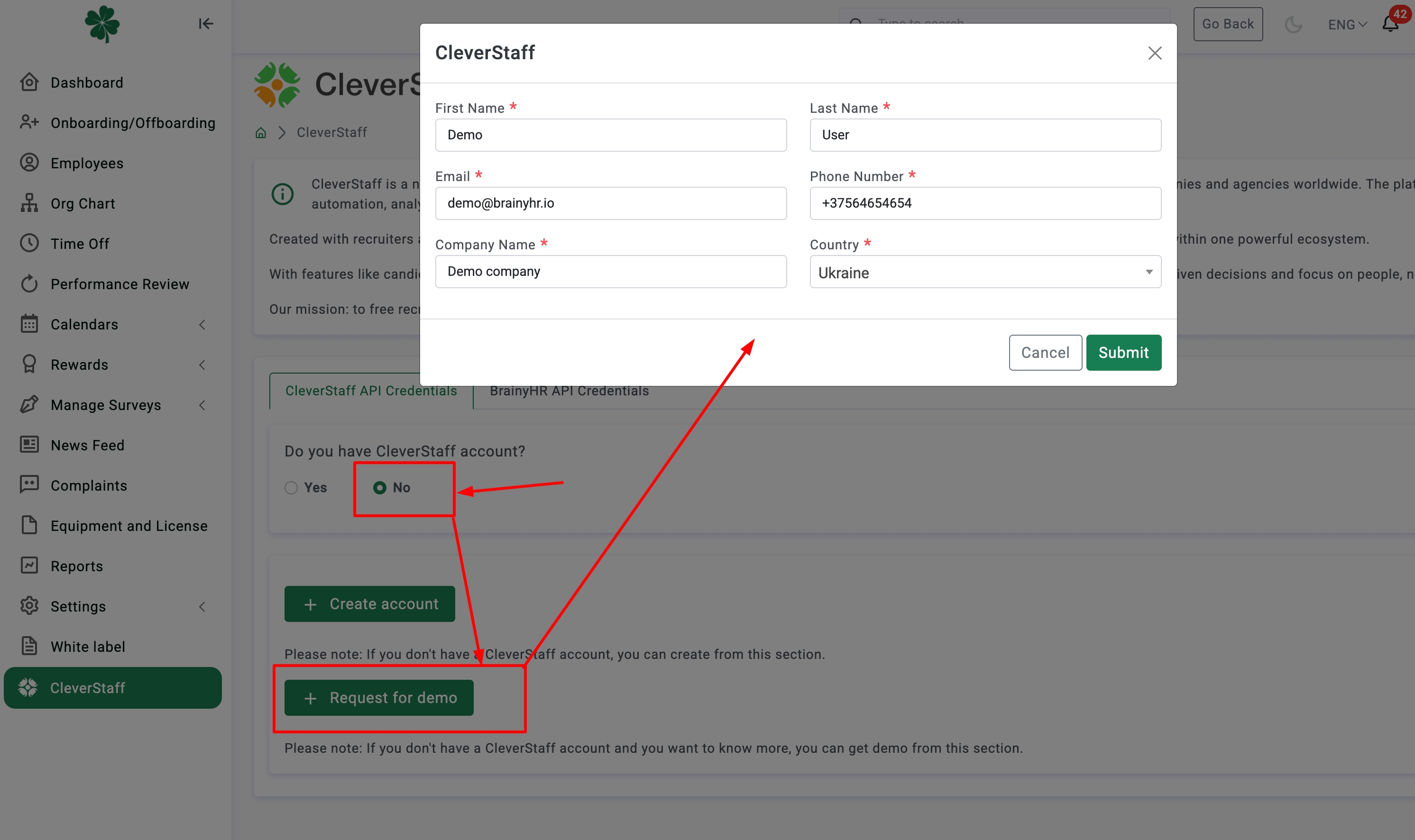
or create an account in CleverStaff right away:
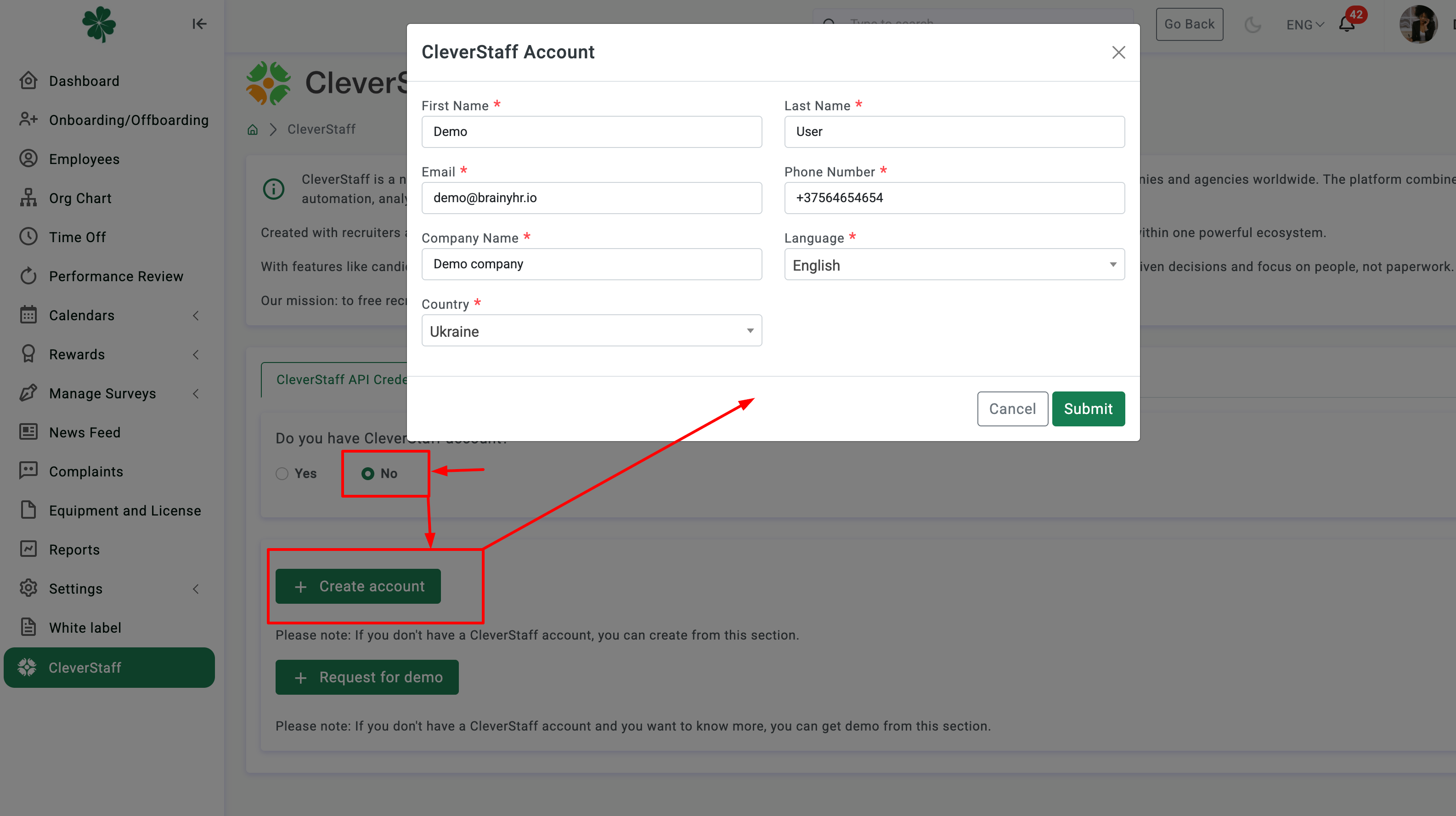
After creating an account, it will be connected automatically and you will see a message that the connection has been established.
2.3 Also, if you already have a CleverStaff account and it isn't yet connected to your BrainyHR account, you can connect them from your CleverStaff account.
To do this, when setting up the connection in your CleverStaff account, you'll need to enter the BrainyHR API KEY and BrainyHR API SECRET in the appropriate fields.
You can easily find them in the BrainyHR API Credentials tab: